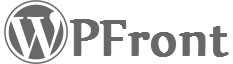You will need at least version 1.8 to follow these instructions. This page uses Chrome browser to explain, but can be done in any modern browser.
Once the notification bar plugin is active, go to it’s settings and either enable it or activate preview mode. Also enable “Debug Mode”.
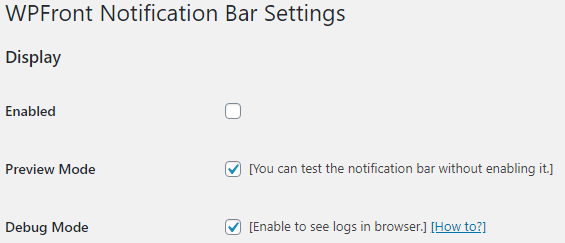
Open your browser’s console in Developer tools. You will be able to see logs created from the notification bar plugin.
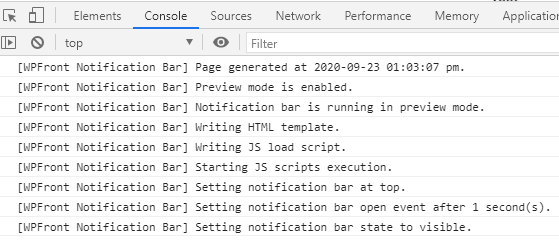
If your notification is not getting displayed or you do not see logs within the console read ahead.
Right click within your page and select “View page source” from the menu. This will display the HTML source of your current page. Within this HTML, search for “WPFront Notification Bar”. You should see entries like below within your page source.

If you do not see entries like this, then most probably your page is getting served from a cache. Clear your cache and try again. If it still doesn’t work, try deactivating all other plugins to see if its a conflict. You can also try changing your theme to one of the WordPress default theme. If this is a conflict open a support thread.
If you see entries like above within your HTML source, but do not see logs in console, this could be because of JavaScript errors in your page. You can see those in the console.
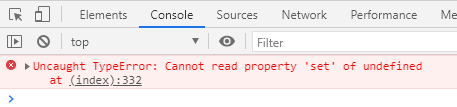
You will have to fix this error for the notification bar to work. This could be because of other plugins or your theme. So try deactivating other plugins or try changing your theme.
Log Messages and Its Meaning
Page generated at “time”. – This “time” value should change on every page load, otherwise your page is getting served from a cache. Clear your cache.
Notification bar is enabled. – Notification bar is enabled in settings.
Notification bar is not enabled. – Notification bar is not enabled in settings and will not be displayed.
Preview mode is enabled. – You have preview mode enabled in settings.
Preview mode is not enabled. – Preview mode is not enabled in settings.
Notification bar is running in preview mode. – Notification bar is not enabled, but it is running in preview mode.
Writing HTML template. – Inserted the HTML code for the notification bar.
Writing JS load script. – Inserted JavaScript code to load the notification bar.
Running in wp-admin, ignoring filters. – Display only in WP-ADMIN, while in WP-ADMIN, filters are ignored.
Filter: Start time is in future, disabling notification. – Your start date and time in settings is set to a future time.
Filter: End time is in past, disabling notification. – Your end date and time in settings is already passed.
Filter: Display only for logged-in users. User is not logged-in, disabling notification. – Notification is set for only logged in users and this is a guest session.
Filter: Display only for guest users. User is logged-in, disabling notification. – Notification is only set for guest users and this is a logged in user’s session.
Filter: Display set for user roles. Current user role is not allowed, disabling notification. – The current user’s role is not in the allowed roles list.
Filter: Display only on landing page. This is not the landing page, disabling notification. – Notification is set only for the landing page and your current page is not the landing page.
Filter: Display is set to include in pages. Current page ID is “1”, which is not included, disabling notification. – Your current page ID is not in the allowed pages list. For home page the ID will be “home”.
Filter: Display is set to exclude in pages. Current page ID is “home”, which is excluded, disabling notification. – Your current page ID is selected in the excluded pages list.
Starting JS scripts execution. – Browser started executing the notification bar JavaScript.
Waiting for JS function “wpfront_notification_bar”. – Your HTML source doesn’t contain the JavaScript file added by notification bar. Within your HTML source, search for “wpfront-notification-bar”. You should see an entry like below.
<script src='https://yourdomain.com/wp-content/plugins/wpfront-notification-bar/js/wpfront-notification-bar.min.js?ver=1.8' id='wpfront-notification-bar-js'></script>
Try deactivating other plugins and clearing your cache, if the above entry is not found.
Waiting for jQuery. – Waiting for the jQuery script to load. If you are stuck in this line, then your jQuery script is not loading properly. Try deactivating other plugins and try changing your theme.
Waiting for Cookies. – The js-cookies script is not loading properly. This is a script added by the notification bar plugin. Try deactivating other plugins and clearing your cache.
Setting notification bar at top. – Setting bar’s position at top.
Setting notification bar at bottom. – Settings bar’s position at bottom.
Setting reopen button state to hidden. – The reopen button will not be visible.
Setting reopen button state to visible. – The reopen button will be visible now.
Setting notification bar state to visible. – Notification bar will start showing now.
Setting notification bar state to hidden. – This will hide the notification bar.
Keep closed enabled and keep closed cookie exists. Hiding notification bar. – You have keep closed setting enabled and the keep closed cookie exists. So the bar will be hidden.
Display on scroll enabled. Hiding notification bar. – You have display on scroll setting enabled. Notification bar will only show once the scroll offset reaches your specified value.
Setting notification bar open event after x second(s). – Notification will start show, once the x seconds elapse.
Setting notification bar auto close event after x second(s). – Notification bar will auto close after x seconds.
If none of the above steps didn’t help you, please open a support ticket with as much as information as possible.