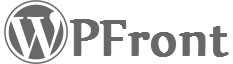Last updated: 20th Nov 2017 (Version 1.6)
Display Settings
Enabled: Easily lets you enable or disable the scroll top button on your website. No need to activate/deactivate the plugin.
JavaScript Async: Increases site performance by adding ‘async’ attribute to the script tag. Keep it enabled, if there are no conflicts.
Scroll Offset: Number of pixels to be scrolled before the button appears.
Button Size: Allows you to explicitly specify the width and height of the button. Setting these values to zero will auto fix the image/text.
Button Opacity: A percentage value defining the opacity of the button. When the user mouse over the button, it will be displayed with 100% opacity.
Button Fade Duration: Number of milliseconds the button will take to display/fade based on the scroll position, from zero opacity to specified button opacity.
Scroll Duration: Number of milliseconds the window will take to scroll back to the top from the current position.
Auto Hide: Auto hides the button after the specified number of seconds from the last scroll event.
Auto Hide After: Number of seconds to be waited before auto hiding the button.
Hide on Small Devices: Allows you to hide the button on small devices.
Small Device Max Width: The maximum width of a device to be considered as a small device. The above setting uses this value to find a small device.
Hide on Small Window: Allows you to hide the button on small windows.
Small Window Max Width: The maximum width of a window to be considered as a small window. The above setting uses this value to find a small window.
Hide on WP-ADMIN: Hides the button on wp-admin pages.
Hide on iframes: Hides the button when the page is loaded inside an iframe. (Ususally on popups.)
Move Admin Menu: This option will move the admin sidebar menu under ‘Settings’ menu as ‘Scroll Top’.
Button Style: Defines the button type to be used. An image, a text based button or a Font Awesome icon can be selected.
Location Settings
Location: The position of the button on web page.
Margin X: Margin of the button from the left or right edge of the window (based on location).
Margin Y: Margin of the button from the top or bottom edge of the window (based on location).
Filter Settings
Display on Pages: Allows you to select the pages/posts where the button will be displayed. Use the text box to type the post ID as a comma separated list if the page/post doesn’t appear in the selection window. Use ‘home’ as post ID for home page.
Text Button Settings
This section will only be visible when the button style selected is ‘Text’.
Text: The text to be used on text based buttons.
Text Color: Text color of the text based button.
Background Color: Background color of the text based button.
Mouse Over Color: Hover color of the text based button.
Custom CSS: Modifies the styling of text button. Just define the CSS attributes here. ex: font-size: 1.5em; padding: 10px;
Font Awesome Button Settings
This section will only be visible when the button style selected is ‘Font Awesome’.
Icon Class: Specify the Font Awesome icon class here. ex: fa fa-arrow-circle-up fa-5x
Font Awesome URL: Specify the Font Awesome URL you want to use here. If nothing is specified then Font Awesome URL by BootstrapCDN will be used.
Do not include URL: Select this option to not include the Font Awesome css using the above setting. Enable this setting if your site already has Font Awesome.
Icon Color: Select the color to be used for the Font Awesome Icon.
Custom CSS: Specify your custom CSS for the Font Awesome icon. ex: #wpfront-scroll-top-container i:hover{ color: #666666; }
Image Button Settings
This section will only be visible when the button style selected is ‘Image’.
Image: Select the image to be used for image button.
Custom URL: Absolute or relative URL to an image to be used as the image button. (Allows you to set any image you want)
Image ALT: The ALT attribute for the button image.