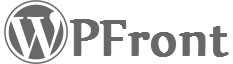- WPFront Scroll Top and GDPR compliance.
This plugin doesn’t collect any personal information. For more information please visit GDPR compliance. - How to find CSS selector?
Using Chrome Browser- Right click on the element.
- Click on ‘Inspect’ from the right click menu.
- Chrome’s developer tools will open with the element html selected on the ‘Elements’ tab.
- Right click on the selected element within the ‘Elements’ pane.
- From the right click menu, select ‘Copy > Copy selector’.
- Now the element’s CSS selector is copied on your clipboard.
- Paste it within the WPFront Scroll Top settings page.


Using Firefox Browser
- Right click on the element.
- Click on ‘Inspect Element’ from the right click menu.
- Firefox’s developer tools will open with the element html selected on the ‘Inspector’ tab.
- Right click on the selected element within the ‘Inspector’ pane.
- From the right click menu, select ‘Copy > CSS Selector’.
- Now the element’s CSS selector is copied on your clipboard.
- Paste it within the WPFront Scroll Top settings page.