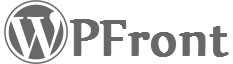On the Settings page you need to specify your Paddle account Authentication details. These are available under “Developer Tools > Authentication”.
Test Mode – If enabled you can test your integration using Paddle sandbox account.
Vendor ID – Available under “Developer Tools > Authentication” in your Paddle account.
Auth Code – Available under “Developer Tools > Authentication” in your Paddle account.
Public Key – Available under “Developer Tools > Public Key” in your Paddle account.
Webhook Url – Copy this webhook URL and use it in “Developer Tools > Alerts / Webhooks”. Make sure to check all “Webhook” checkboxes.