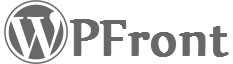This screen allows you to assign multiple roles to a user and also allows you to migrate users from a role to another role.
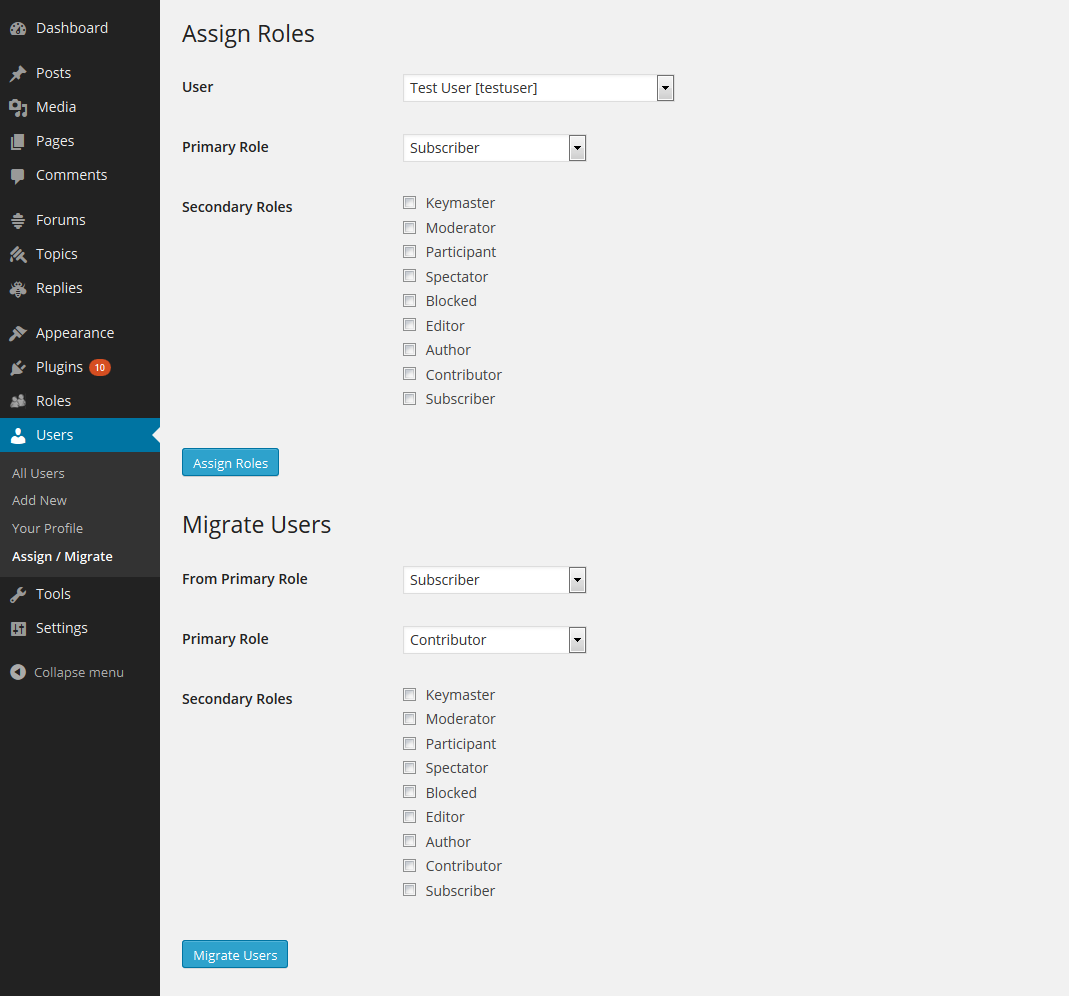
To assign multiple roles to a user, select that user within the User drop down list and select the primary role you want for that user using the Primary Role drop down list. Select the secondary roles using the check boxes below, then click Assign Roles.
Also you will see a secondary roles section within user profile. Select the roles you want for that user using the check boxes.

The Role column in Users list will display all the roles a user is assigned for the site. Also you can click on the Assign Roles row action within the Users list to assign roles to that particular user. You will be taken to the Assign Roles screen with that user selected in the User drop down.
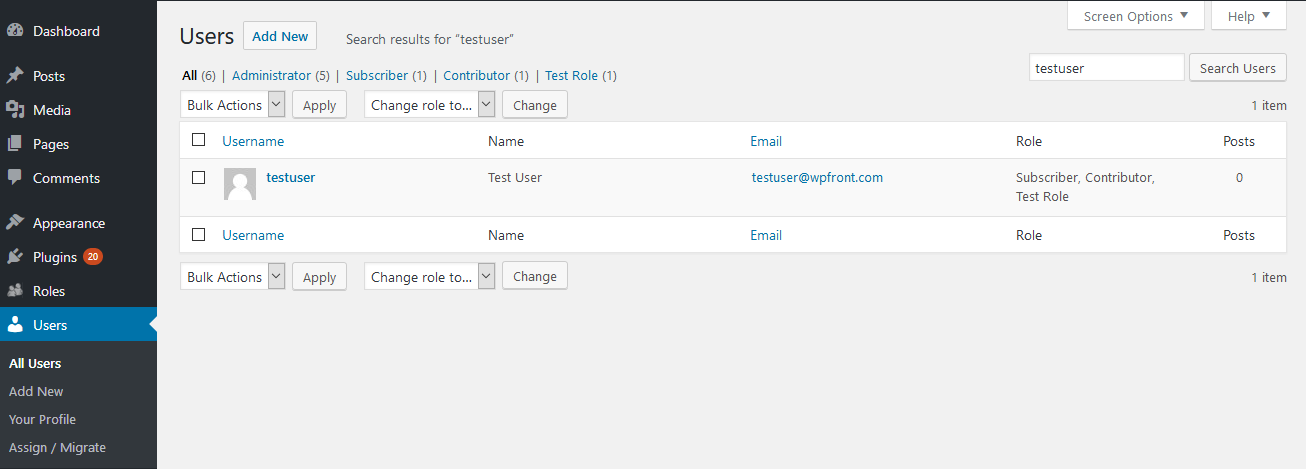
To migrate users from one role to another role or to add secondary roles to users belonging to a particular primary role, use the migrate users functionality.
Select the users using the From Primary Role drop down, to primary role using the Primary Role drop down and secondary roles using the check boxes then click Migrate Users.
Topics
Posts/Pages Extended Permissions
Media/Attachment File Permissions
Content Restriction Shortcodes