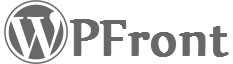- This topic has 1 reply, 2 voices, and was last updated 9 years, 6 months ago by .
Viewing 2 posts - 1 through 2 (of 2 total)
Viewing 2 posts - 1 through 2 (of 2 total)
- The topic ‘Unable to select Taxonomy (Events Planner Plugin taxonomies)’ is closed to new replies.