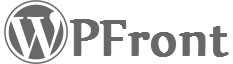WPFront User Role Editor allows you to easily manage roles within you WordPress site. You can create, edit, delete and manage role capabilities using WPFront User Role Editor plugin.
Features
- Create new roles
- Edit or rename existing roles
- Close existing roles
- Manage capabilities
- Also create role capabilities
- Restore roles to default
WPFront User Role Editor looks and works exactly the same way users screen works in WordPress.
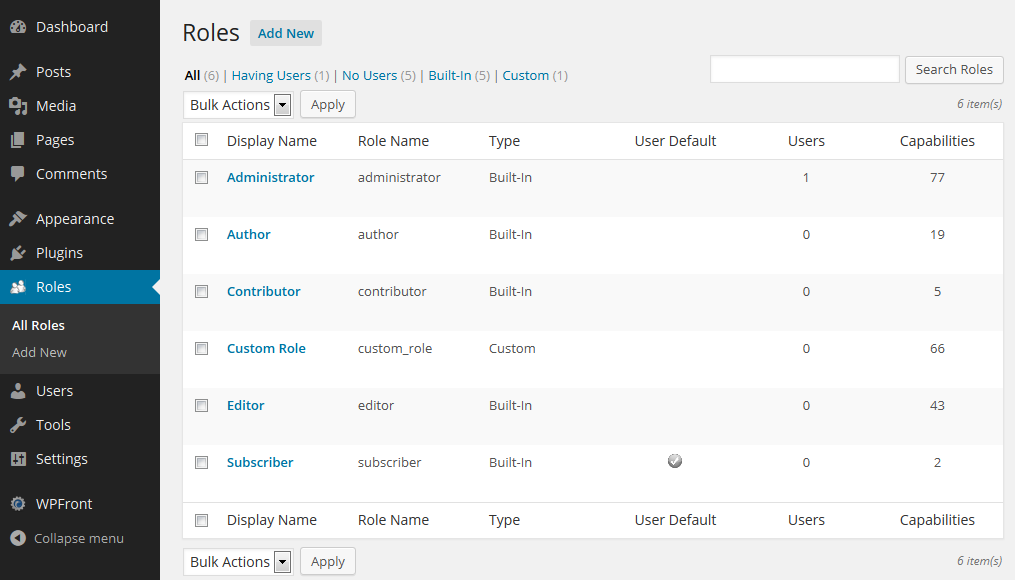
- Display Name: The name used by WordPress to display the roles.
- Role Name: The name used by WordPress to identify the role (has to be unique).
- Type: Defines whether the role is built-in to WordPress or created by the user.
- Users: Number of users existing in that role.
- Capabilities: Number of capabilities the role has.
Adding a New Role
Use the “Add New” link available under the “Roles” menu to create a new role. Enter the Display Name and Role Name (will be auto populated) to be used for this role, then select the capabilities you want this role to have and click “Add New Role” button.
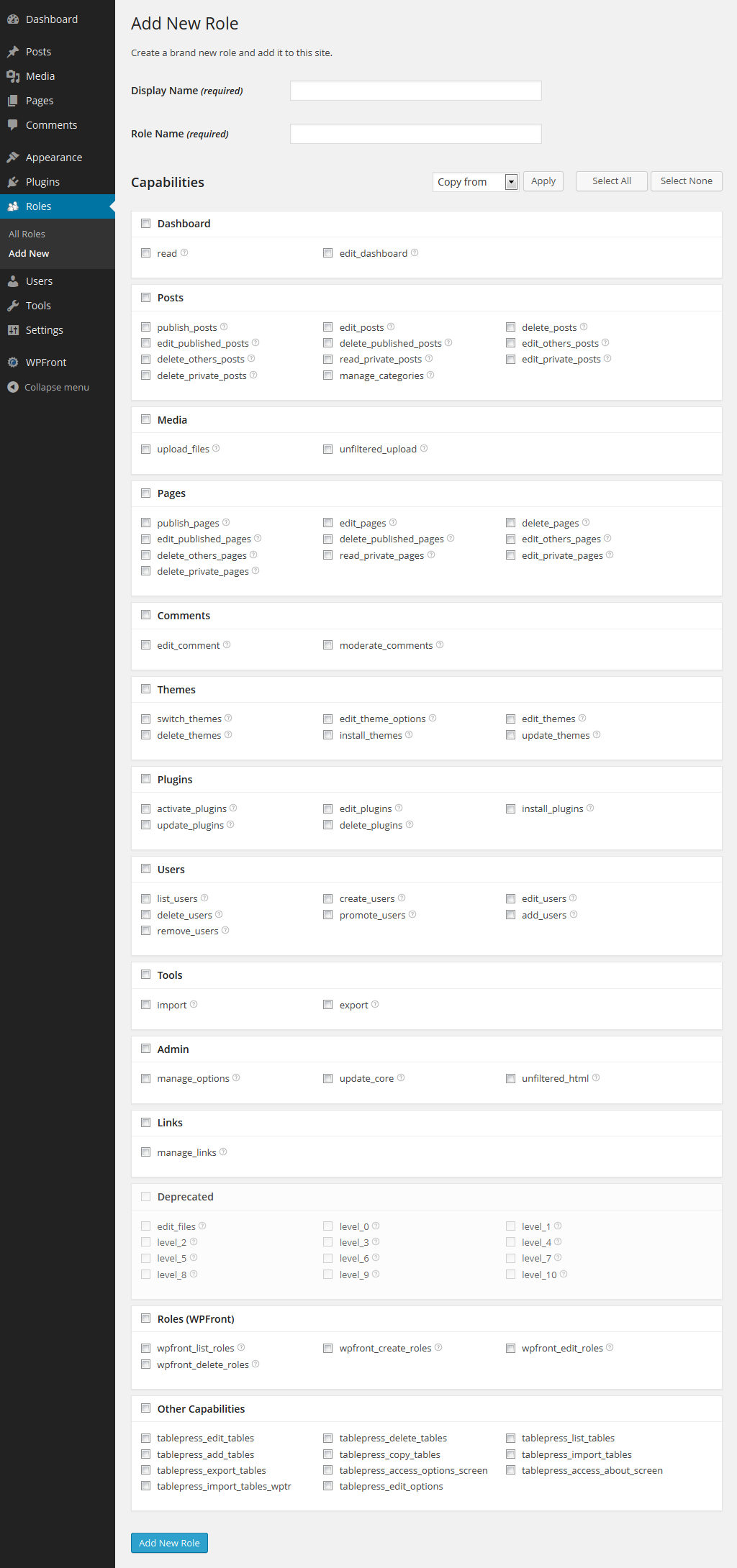
You can use the “Select All” and “Select None” buttons available to select or deselect all checkboxes.
Editing Existing Role
Use the “Edit” link available under each role within the “All Roles” screen to edit a role. You will be taken to a screen which is very similar to the “Add New” screen. You will be able to change all fields except the “Role Name”. Also “Administrator” role cannot be modified, but you can see all the capabilities available.
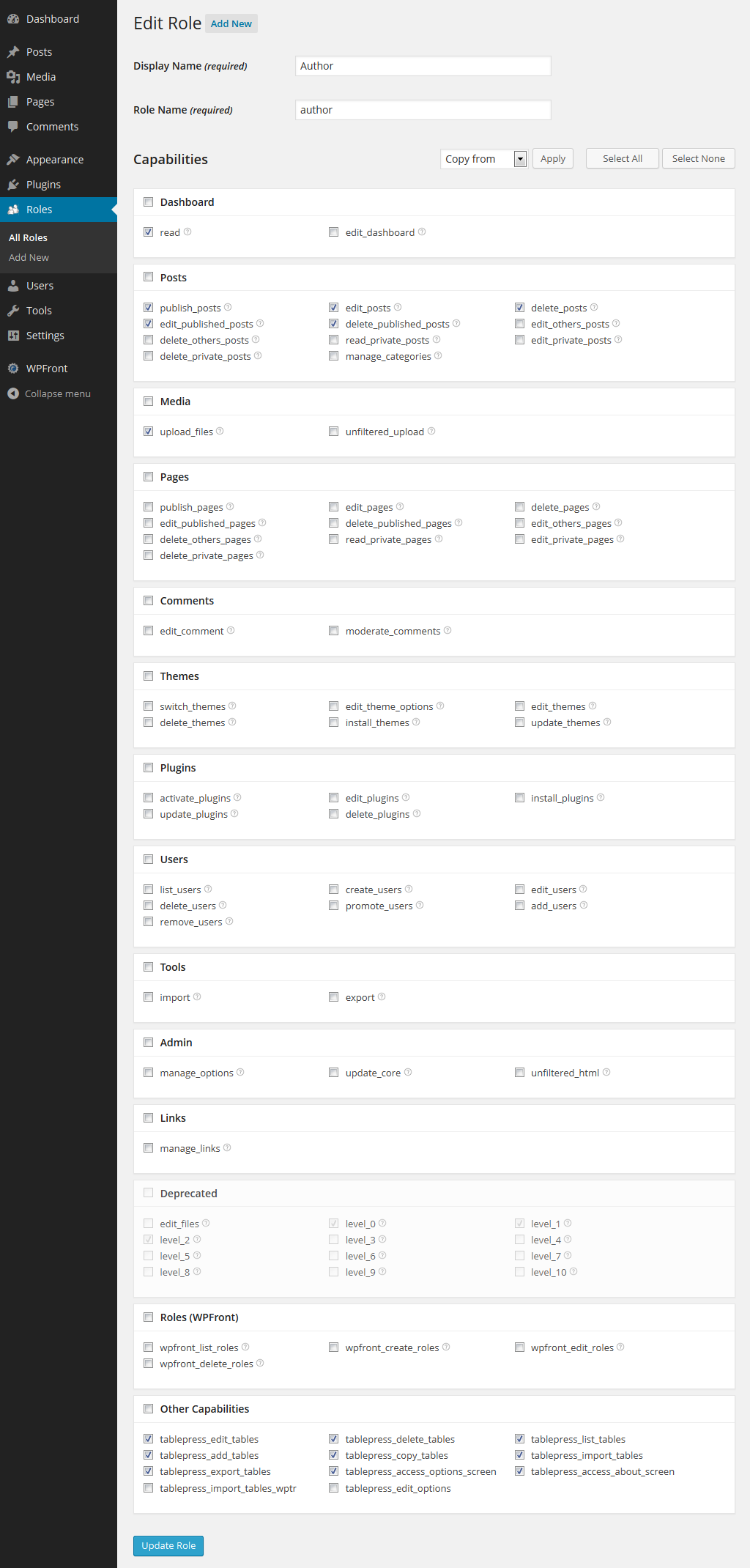
Deleting Existing Role
Use the “Delete” link available under each role within the “All Roles” screen to delete a role. “Administrator” and the role current user is assigned to cannot be deleted. You can also do a bulk delete using the bulk actions drop down available in “All Roles” screen.
Cloning/Copying Existing Role
To clone/copy an existing role, from the add/edit role page use the “Copy From” drop down to select the role you want to copy the capabilities from, then click apply. That will populate all the checkoxes with the values of the selected role in the drop down. You can modify the checkboxes to match with the capabilities you want, then click on the add/edit button at the bottom to create/edit the role.
Restoring Role
This functionality allows you to restore the default roles to its original state. This functionality is only available for WordPress default roles. Also you can decide whether to persist non-standard capabilities while restore through a setting.
Installation Instructions
- Go to your WordPress website admin panel
- Select Plugins > Add New
- Search for “WPFront User Role Editor“
- Click Install
Or
- Visit http://wordpress.org/plugins/wpfront-user-role-editor/
- Download plugin (.zip file)
- Unzip into the sub-directory ‘wpfront-user-role-editor’ within your local WordPress plugins directory
- Refresh plugin page under admin panel and activate plugin
Spanish Tutorial
Related Topics
Documentation
Posts/Pages Extended Permissions
Media/Attachment File Permissions