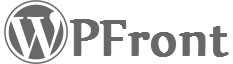- How to install pro plugin?
Installation instructions. - How to transfer license to a new site/domain?
Just deactivate the license in your old site/domain, then activate it in your new site/domain. If you don’t have access to the old site/domain, login to support, then go to Purchases > View Licenses > Manage Sites. Deactivate your old site/domain. Now you can activate your license in the new site/domain. - License activation limit reached?
This error means you have activated the license to the maximum you are allowed. For example, if you brought a single site license and tried to activate the license in two sites, you will receive this error. If you are trying to migrate the license, follow the instructions in previous question. - How sites are counted against the activation limit?
Sites are counted against its URL. For example if you have a staging or development site and it has a different URL than your production/activated site, then it will need a separated license. Some sites have dynamic URLs based on some configurations. If your site has different dynamic URLs, then you will need separate license for each URL. - What if I have a staging site and I sync the database to production?
You have three options to choose from. Personal (single license), Professional (five licenses) and Developer (unlimited licenses). Personal is geared towards bloggers, where they have nothing to test or develop. Professional is used when you have a separate staging or QA sites. So that you can have your production, staging and QA sites on the same license key, syncing the database doesn’t overwrite the license key. You can buy the Developer license if you have more than five sites. - What if I have multiple servers hosting my site?
Number of servers has nothing to do with the license. As long as its a single site, you only need one license. - ‘wpfront_’ capabilities missing?
Those capabilities are renamed. They are available without the ‘wpfront_’ and will be automatically renamed. - ‘Add role capabilities’ setting missing?
That setting is enabled by default and has been removed. To enable role functionality, you have to enable role capabilities. - How do I upload images/files to support topic to better assist with the issue?
For security reasons files are not allowed to upload in this site. You could upload your files to a public file hosting sites like imgur or Google Drive/Dropbox and paste the link in the support topic. - View permission for a post is removed for all roles, except administrator, using extended permissions. But post is visible to non-logged in users?
Extended permission only works on roles. Since a non-logged in user doesn’t have a role, these settings won’t be applied. To limit a post from non-logged in user, make it private.
Now you can use [Guest] role to disable for non-logged in users. - WPFront User Role Editor and GDPR compliance.
This plugin doesn’t collect any personal information. For more information please visit GDPR compliance.
Topics
Posts/Pages Extended Permissions
Media/Attachment File Permissions
Content Restriction Shortcodes